Microsoft Edge’s AI update on Windows 11 adds tagging, a new “Ask Copilot” menu
Microsoft Edge on Windows 11 (and Windows 10) is upgrading the Copilot AI integration with two useful features: tagging and a new “Ask Copilot” menu that lets you quickly expand, explain and summarize the selected texts in a long PDF or web app. While the tagging feature is rolling out to everyone, the new Ask Copilot menu is limited to Canary.
By default, when you’re reading a long PDF or webpage and open Copilot in the sidebar of Microsoft Edge, you can ask Copilot questions about the PDF/webpage. However, the integration isn’t always flawless, as Copilot may hallucinate and show answers from websites indexed on Bing instead of the webpage or PDF opened in the browser.
This can be particularly annoying when you expect Copilot to read the document and answer your questions using that information instead of crawling the web. In our tests, Windows Latest observed that Microsoft has quietly rolled out a new “tagging” feature that lets you choose between “This page” and “relevant sources”.
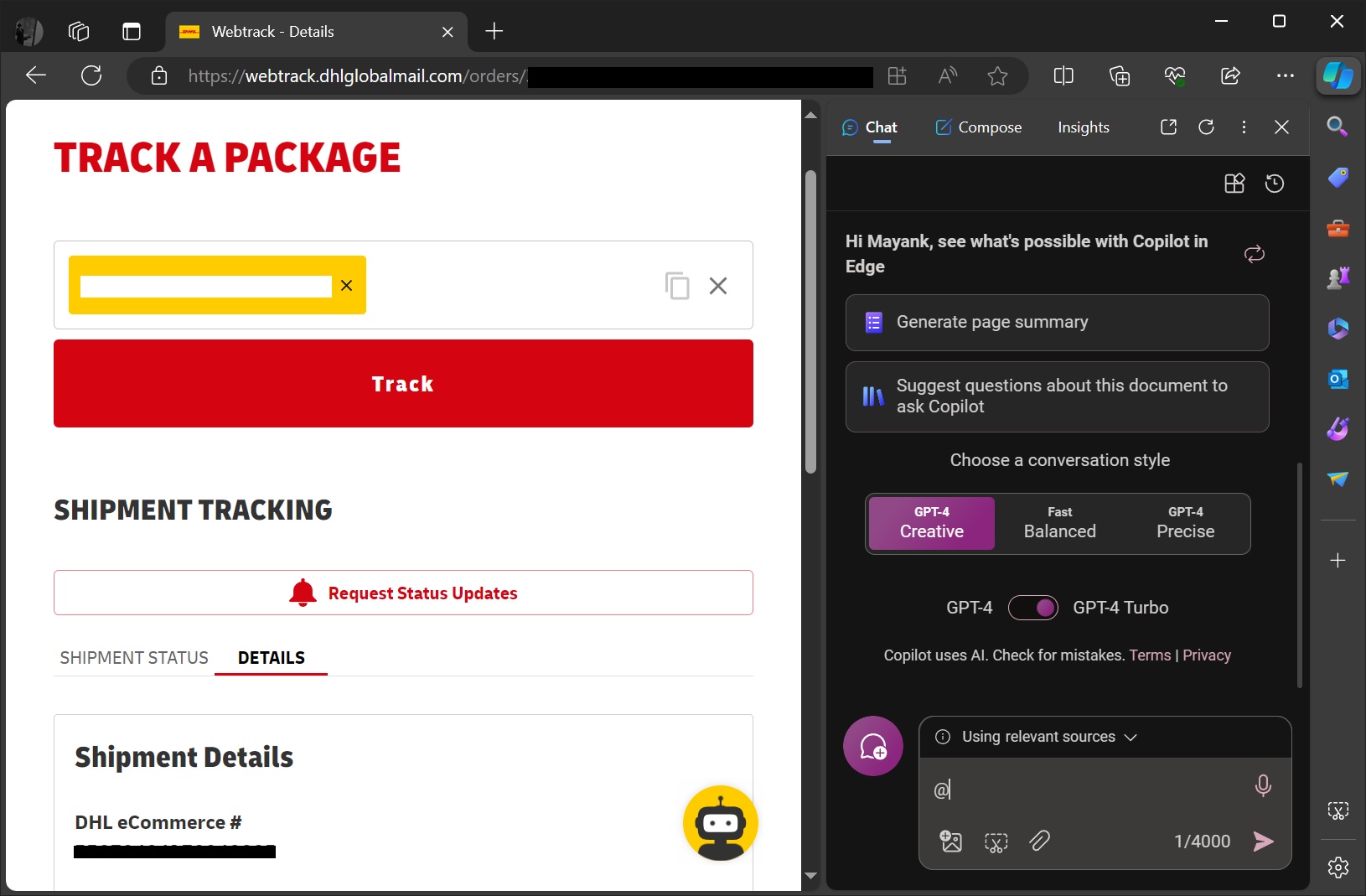
As shown in the above and below screenshots, you can now choose between “this page” and “relevant sources” under a new “answer using” menu, which can be triggered using @ (which is why I call the feature “tagging”. It’s not the official name).
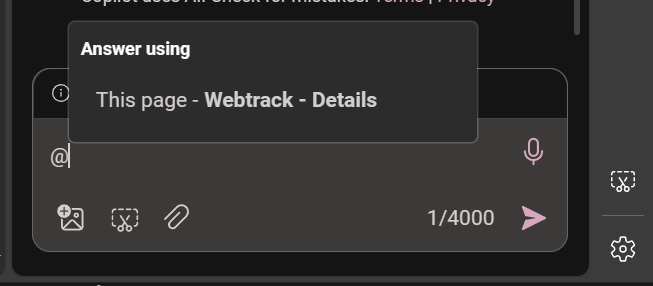
In my tests, I tagged the DHL page using @ in Copilot and asked the AI when the package shipped or where it is currently located.
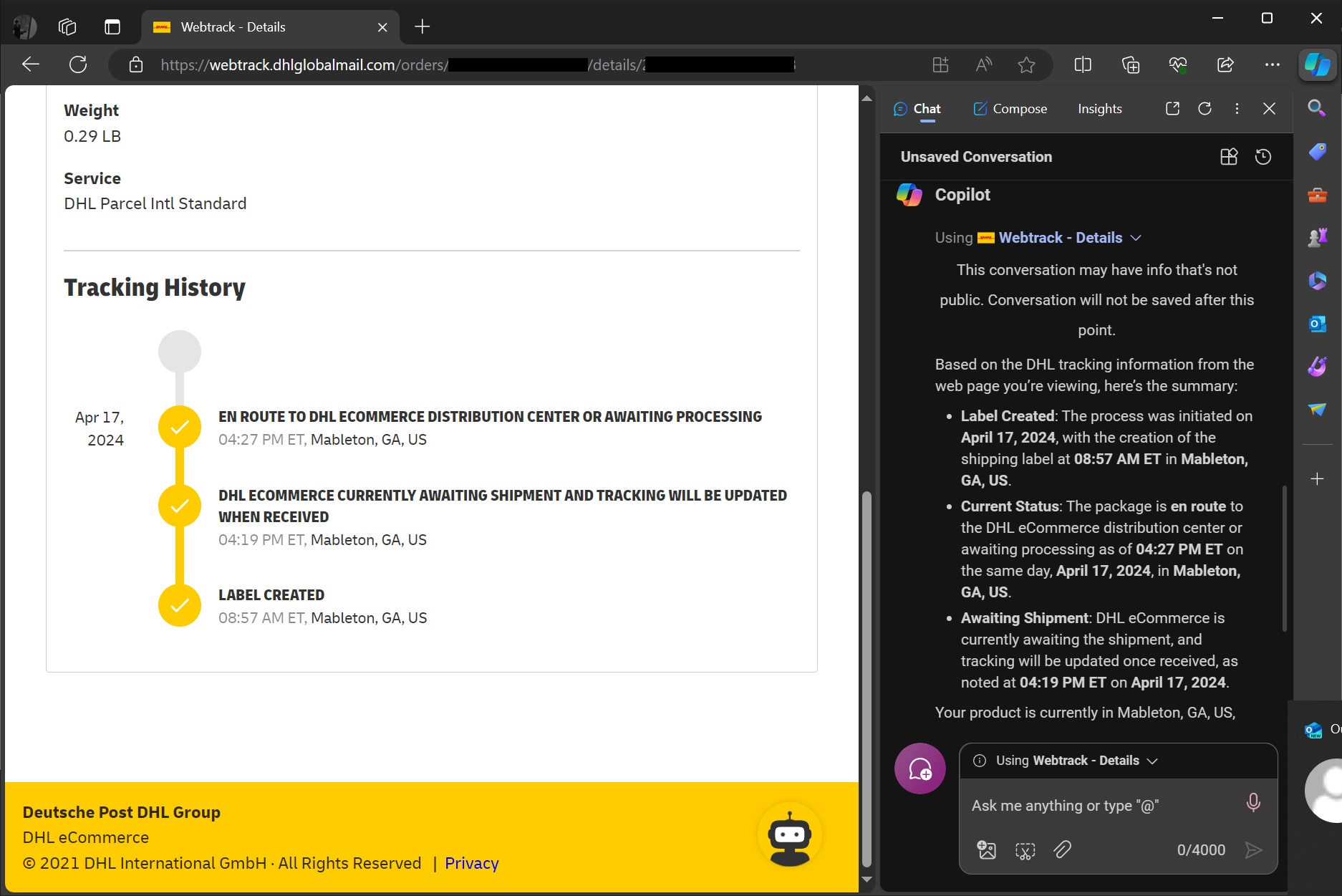
As you can see in the above screenshot, Microsoft Copilot quickly analyzed the DHL web page and answered my question. This was approximately 30% faster than my usual interaction with the web page or PDF when using Copilot.
That’s because Copilot does not waste time deciding between the webpage and relevant sources and proceeds to read the webpage content because I tagged it.
Pretty neat, right?
A new Copilot menu in Microsoft Edge
The second new feature is a new Ask Copilot menu.
Right now, you can right-click a text in a document or web page and send it to the Copilot sidebar. That’s not new and has been a known feature in Microsoft Edge for a while now, but Microsoft is taking it to the next level.
In the Edge canary update, shipped earlier today and spotted by Windows Latest, Microsoft has updated the “Ask Copilot” menu with four options: Explain, Summarize, Expand, and Ask anything in Chat.
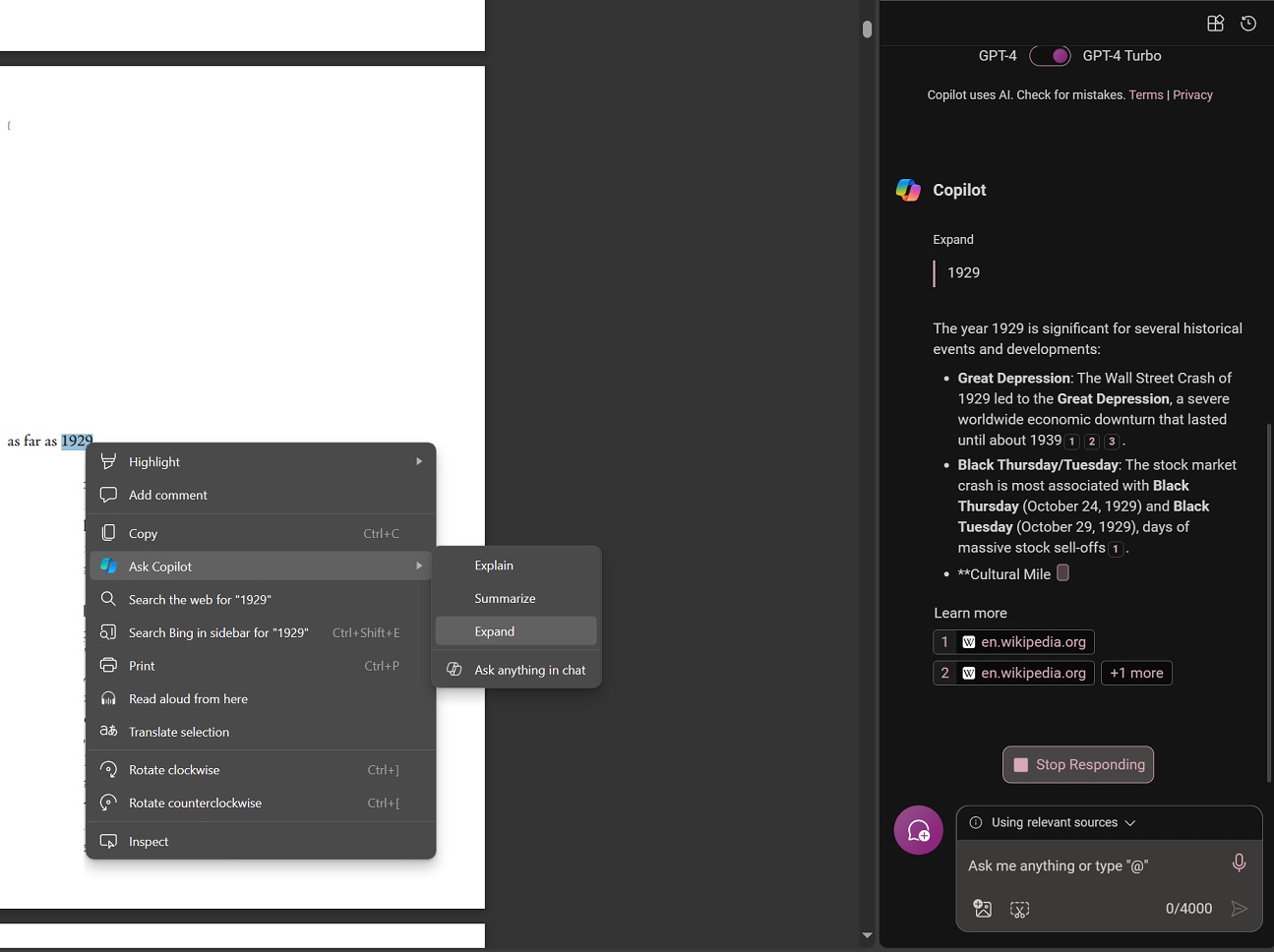
The first option, “explain,” opens the Copilot sidebar with a prompt instructing the AI to explain the selected text. “Summarize” aims to quickly turn the selected paragraphs into short bullet points, and “expand” attempts to expand the text with definitions or possible historical facts.
Finally, the “Ask anything in Chat” option opens the Copilot sidebar with text copied to the text field. It’s similar to the existing experience.
You’ll see the new “Ask Copilot” menu everywhere in the browser, including the web page and PDF.
Microsoft is testing it in Edge Canary for Windows, and it will begin rolling out to everyone in the coming weeks.
In addition to the above-mentioned features, Edge on iOS is experimenting with a new “Circle to Copilot” that lets you quickly send the content on the screen to Copilot.
The post Microsoft Edge’s AI update on Windows 11 adds tagging, a new “Ask Copilot” menu appeared first on Windows Latest
This post has been read 41 times!